Search This Blog
Featured Post
Bunny Love
PTU Tutorial Supplies needed: Paint Shop Pro X or any version Spring_and_Easter by Alehandra Vanhek here (you must be licensed to use...

Popular Posts
-
FTU Tutorial The Book of Elias Supplies needed : Tube: I used Melissa 2 by Elias Chatzoudis here you need a license to use this art, Fr...
-
No Scrap Tutorial Curled and Whirled Supplies Needed: Tube of choice, I used Amberly Berendson, you can purchase at DAH Font of choice, I u...
-
FTU Tutorial Ice Cream, Cupcakes and Chocolate Supplies needed: Neopolitan Scrap kit by TKDezigns here Tube of choice, I used Fiodorova Ma...
-
No scrap tutorial Majestic Mermaid Items needed: PSP9 or any version DBV Mask 110 here Scenic photo of choice,I used Jon Rattenbury, you m...
-
FTU Tutorial With A Tender Heart Disclaimer: This tutorial was written by Pamela A. Mabry on January 11, 2022 with PSP 10, but any other ve...
-
FTU Animated Tutorial Turbulent Sea Tag Disclaimer: This tutorial was originally written August 12, 2012 and revised on January 14, 2022 fr...
-
No scrap tutorial Capsulated Tag This tutorial is written for those with a working knowledge of PSP. Disclaimer update: August 17, 2024, t...
-
FTU Tutorial BCA In Pink Supplies needed: Paint Shop Pro 2021 or any version Tube: I Believe by Zindy S. D. Nielsen here Becky Mask...
-
No scrap tutorial Fairy Glass Banner Supplies needed: Tube of choice I used Judy Mastrangelo this is a licensed tag and can be purchased F...
-
PTU Tutorial BCA Survivor Supplies needed: Paint Shop Pro 2021 or any version Tubes: Elias Chatzoudis I’m Still Gorgeous, You Can Win,...
About Me

- P Mabry
- I've been working with PSP since 2004 and I love creating tags, stationery, cluster frames, scrap kits and templates.I also enjoy my children, grandchildren, reading, music and movies.
Followers
Thursday, September 16, 2021
1:09 PM | Edit Post
Mura’s Meister Copies here
Flaming Pear Aetherize here
Flaming Pear Flood here
And a number of PSP plugins
Tube: Elias Chatzoudis, you need a license to use , you can purchase here
Font of choice, I used Mistral here
Disclaimer: Written August 20, 2012 by Pamela. This tutorial is written purely from my own imagination, any, similarities to any other is purely coincidental. It is also written for those with a working knowledge of PSP.
Disclaimer update: August 17, 2024, the store I purchased this tube from has since closed. This tutorial provides you with the current link adjustment, if you don't have a license please go here to acquire one.
Let’s begin !
Open a 550 x 550 transparent image
Copy and paste your tube as a new layer
Apply Mura’s copies with these settings:
Now apply, adjust – blur – radial blur, settings:
Click effects, effects browser – distortion effects – Ripple – small waves right
Highlight your selection tool and choose custom select
Use these settings:
Keep selected, edit – copy, selection – invert –delete
New layer, paste into selection, select none
Image – mirror
Merge visible
Effects – Distortion effects – Wave
Layers – duplicate
Stay on your copy, apply Flaming Pear – Aetherize
Duplicate this layer 2 times, rename the original – flood 1, the copies, flood 2 and flood 3
Highlight the flood 1 layer and apply Flaming Pear – Flood
Apply flood effect to flood 2 and 3, changing the ripple size to 40 and then 60.
Lower opacity to all 3 layers to 85
Copy and paste your tube as a new layer
Apply drop shadow of choice
If you have a second tube copy and paste, resize and place as you wish (see my tag as example)
Now, click on your merged layer or bottom layer and copy
Click on the top layer and paste as a new layer
Selections – select all – select selection borders – 10
Selections - invert - delete.
Selections – select all – modify – select selection border – 2
New raster layer and fill with black.
Add your license, artist and copyright information.
Animation
Open Animation Shop
Go back to PSP, close flood 2 and 3 layers
Copy merged
In Ani shop paste as a new animation
Go back to PSP and close flood 1 layer and flood 2 layer and copy merged.
Back to Ani Shop and paste after current frame
To PSP, close flood 2, open flood 3 and copy merged.
Back to and Ani Shop and paste after current frame.
Run your animation and adjust frame properties if you need to.
Save and now you’re done !
Thanks for viewing my tutorial !
Subscribe to:
Post Comments
(Atom)
Labels
- 4th of July
- 70's
- aetherize
- Alehandra Vanhek
- Alena Lazareva
- Alex Prihodko
- Alicat Art
- Amberly Berendson
- AngelWingScraps
- animated
- art
- artist
- Autumn
- Awareness
- AWS Scraps
- BCA
- beach
- BellaCaribena
- Blissful Designs
- BTS
- Charlie
- Christmas
- CTTutorial
- Deedles N Doodles
- DeedlesNDoodles
- Designs by Shelly
- domestic violence
- DVA
- Easter
- Easter. FTU tutorial
- Elias Chatzoudis
- Eugene Rhevskii
- fairies
- fairy
- Fall
- fantasy
- Fiodorova Maria
- FiodorovaMaria
- flood
- FTU
- FTU Tutorial
- fun
- GOF
- Goldwasser
- Hania's Designs
- Ismael Rac
- Judy Mastrangelo
- Keith Garvey
- KennyK
- Kiya Designs
- Kiya's Designs
- Lady Mishka
- Laguna
- Lix
- Mardi Gras
- Maryline Cazenave
- Melissaz Creationz
- mermaid
- Misticheskaya
- mistified
- Mizteeque
- no scrap
- patriotic
- PFD
- Pin-Up Toons
- pink
- princess
- PTU
- PTU tutorial
- Rachel Anderson
- sea
- Sherri Baldy
- Simone
- Sophisticat Simone
- Souldesigner
- spring
- St. Patrick's Day
- St> Patrick's Day
- steampunk
- StellaFeliceArt
- Tamara SV
- The Paper Shelter
- Tiny Turtle Designs
- Tony Tzanoukakis
- Toosh Toosh
- turbulent
- tutorial
- UeniquePSP
- Valentines Day
- Very many
- white
- Zindy
Blog Archive
-
▼
2021
(41)
-
▼
September
(39)
- Blissful Autumn
- BCA In Pink
- BCA Survivor
- Stop The Violence
- Still Gorgeous!
- Mistified Fairy Land
- Artist Studio
- Dream State
- The Book of Elias
- Fairy Glass Banner
- Capsulated Tag
- Attention Class Dismissed
- Substitute Teacher
- You 2 Can Win
- Christmas Time
- Forget Me Not
- Blinking Blinky Babies
- Majestic Mermaid
- Aetherized Mermaid
- Curled and Whirled
- The Pink Star Squad
- Angelic Rest
- Fairy In The Shoe
- Oh So Cherry
- My Secret Garden
- Drama Queen
- Jungle Magic
- Wonderland
- To My Hearts Desires
- Be My Valentine 2014
- GROOVY!
- St. Paddy's Day
- Door To Your Dreams
- Summer Beach Fun
- Time Stands Still
- To Be A Princess
- Blissful Christmas
- Fairy So Purple
- Believe !
-
▼
September
(39)
Miggin's Extended CU4CU License
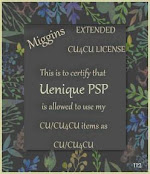
Denise Creationz Unlimited Use License

Denise Creationz CU4CU License

KPD Unlimited Use CU4CU License

Scraps Dimensions CU4CU Lifetime License
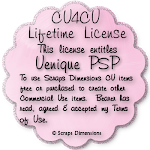
LMB CU4CU License

JDD Unlimited Personal Use License

JDD CU4CU License

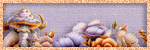

































0 comments:
Post a Comment