Search This Blog
Featured Post
Bunny Love
PTU Tutorial Supplies needed: Paint Shop Pro X or any version Spring_and_Easter by Alehandra Vanhek here (you must be licensed to use...

Popular Posts
-
FTU Tutorial The Book of Elias Supplies needed : Tube: I used Melissa 2 by Elias Chatzoudis here you need a license to use this art, Fr...
-
No Scrap Tutorial Curled and Whirled Supplies Needed: Tube of choice, I used Amberly Berendson, you can purchase at DAH Font of choice, I u...
-
FTU Tutorial Ice Cream, Cupcakes and Chocolate Supplies needed: Neopolitan Scrap kit by TKDezigns here Tube of choice, I used Fiodorova Ma...
-
No scrap tutorial Majestic Mermaid Items needed: PSP9 or any version DBV Mask 110 here Scenic photo of choice,I used Jon Rattenbury, you m...
-
FTU Tutorial With A Tender Heart Disclaimer: This tutorial was written by Pamela A. Mabry on January 11, 2022 with PSP 10, but any other ve...
-
FTU Animated Tutorial Turbulent Sea Tag Disclaimer: This tutorial was originally written August 12, 2012 and revised on January 14, 2022 fr...
-
PTU Tutorial Yellow's Glow! Supplies needed: Paint Shop Pro 2023 or any version Tube: Summer by Kiya's Designs here Mask: DBV...
-
No scrap tutorial Capsulated Tag This tutorial is written for those with a working knowledge of PSP. Disclaimer update: August 17, 2024, t...
-
FTU Tutorial BCA In Pink Supplies needed: Paint Shop Pro 2021 or any version Tube: I Believe by Zindy S. D. Nielsen here Becky Mask...
-
No scrap tutorial Fairy Glass Banner Supplies needed: Tube of choice I used Judy Mastrangelo this is a licensed tag and can be purchased F...
About Me

- P Mabry
- I've been working with PSP since 2004 and I love creating tags, stationery, cluster frames, scrap kits and templates.I also enjoy my children, grandchildren, reading, music and movies.
Followers
PTU Tutorial
Feeling Lucky !
Supplies needed:
Paint Shop Pro
X or any version
Tamara SV (1)(included in kit)
RD_mask 739 here
AWS_Luck To You here here here, coming soon here
Rockybilly font here
DD_Feeling Lucky Template (I could not find a link to this template)
Disclaimer: This tutorial is written by Pamela Mabry
on March 14, 2024 and is solely from my own
imagination, any resemblance to any other/s is pure coincidence. This tutorial
is written for those with a working knowledge of Paint Shop Pro.
Remember: to apply your drop shadow as you proceed. I used h and v 2, opacity 30, blur 10.
Let’s begin
Open template, shift + d
Image, canvas size 800 x 800, center
Delete credit, raster 14, right dark green square, right gold rectangle and stitches layers
Close all word art and clover layers
Highlight background layer, fill white
Apply a new layer, select all
Paste paper 21 into selection
Apply mask, merge group
Click on the left gold rectangle layer,
right click, merge, merge down
Select all, float, defloat
C/p paper 12 into selection
Click the left light gold square, merge down
Select all, float, defloat
C/p paper 7 into selection
Select all, float, defloat the dark green slats
C/p paper 18 into selection
Select all, float, defloat the green oval
C/p paper 16 into selection, keep selected
C/p Tamara SV (4) as a new layer
Resize 60%, duplicate, highlight raster 1
Adjust, blur, motion blur
Apply ds to tube
Select, float, defloat the dark green square
C/p paper 14 into selection
C/p Tamara SV 3 as new layer
Resize 50%, move into square
Selections, invert, delete, select none
Duplicate tube, on original apply a radial blur

Labels
- 4th of July
- 70's
- aetherize
- Alehandra Vanhek
- Alena Lazareva
- Alex Prihodko
- Alicat Art
- Amberly Berendson
- AngelWingScraps
- animated
- art
- artist
- Autumn
- Awareness
- AWS Scraps
- BCA
- beach
- BellaCaribena
- Blissful Designs
- BTS
- Charlie
- Christmas
- CTTutorial
- Deedles N Doodles
- DeedlesNDoodles
- Designs by Shelly
- domestic violence
- DVA
- Easter
- Easter. FTU tutorial
- Elias Chatzoudis
- Eugene Rhevskii
- fairies
- fairy
- Fall
- fantasy
- Fiodorova Maria
- FiodorovaMaria
- flood
- FTU
- FTU Tutorial
- fun
- GOF
- Goldwasser
- Hania's Designs
- Ismael Rac
- Judy Mastrangelo
- Keith Garvey
- KennyK
- Kiya Designs
- Kiya's Designs
- Lady Mishka
- Laguna
- Lix
- Mardi Gras
- Maryline Cazenave
- Melissaz Creationz
- mermaid
- Misticheskaya
- mistified
- Mizteeque
- no scrap
- patriotic
- PFD
- Pin-Up Toons
- pink
- princess
- PTU
- PTU tutorial
- Rachel Anderson
- sea
- Sherri Baldy
- Simone
- Sophisticat Simone
- Souldesigner
- spring
- St. Patrick's Day
- St> Patrick's Day
- steampunk
- StellaFeliceArt
- Tamara SV
- The Paper Shelter
- Tiny Turtle Designs
- Tony Tzanoukakis
- Toosh Toosh
- turbulent
- tutorial
- UeniquePSP
- Valentines Day
- Very many
- white
- Zindy
Blog Archive
Miggin's Extended CU4CU License
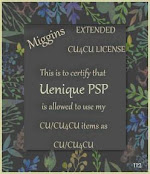
Denise Creationz Unlimited Use License

Denise Creationz CU4CU License

KPD Unlimited Use CU4CU License

Scraps Dimensions CU4CU Lifetime License
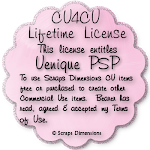
LMB CU4CU License

JDD Unlimited Personal Use License

JDD CU4CU License

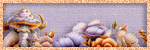





























0 comments:
Post a Comment